Guide to Setting Up Effective Google Shopping Ads. Google Shopping Ads is one of retailers’ most effective online advertising methods, allowing businesses to reach potential customers through visually appealing product listings. These ads display images, pricing, and key product details directly in Google search results, helping buyers make informed purchasing decisions before clicking on an ad.
In this guide, Hacecommerce will walk you through setting up Google Shopping Ads, especially for those just getting started with this platform.
Essential Steps to Setting Up Google Shopping Ads
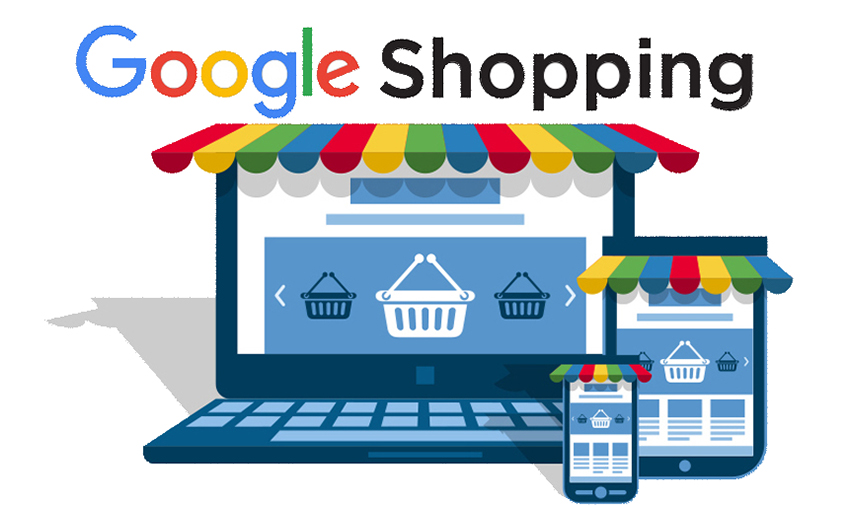
Step 1: Register a Google Merchant Center Account
Google Merchant Center is a tool that allows sellers to upload product information to be displayed in Google Shopping ads.
- Visit the Google Merchant Center website and select Sign Up.
- Fill in the required business information, including business name, website URL, business address, and contact details.
- Once registration is complete, you will gain access to the Google Merchant Center dashboard, where you can manage your products.
Step 2: Verify and Claim Your Website
You must verify and claim your Website in Google Merchant Center to display your products on Google Shopping.
- In your Merchant Center account, navigate to Business Information and select Website.
- Google provides four verification methods, the most common being adding an HTML meta tag to the header section of your Website’s homepage.
- After adding the HTML tag, click Verify URL to send the Request to Google Search Console.
- The verification process typically takes 20 to 30 minutes before Google approves your Website.
Step 3: Create a Product Feed
A product feed is a file that contains detailed information about your products, including name, description, images, pricing, and other attributes.
- In Google Merchant Center, go to Products > Feeds and click the plus (+) icon to create a new product feed.
- Choose one of the following four methods to upload product data:
- Using Google Sheets (the most popular method).
- Scheduled fetch (pulling data at scheduled intervals).
- Manual file upload.
- API integration for automatic synchronization.
- Once the product data is uploaded, Google reviews and approves eligible products for Google Shopping ads.
Step 4: Link Google Merchant Center to Google Ads
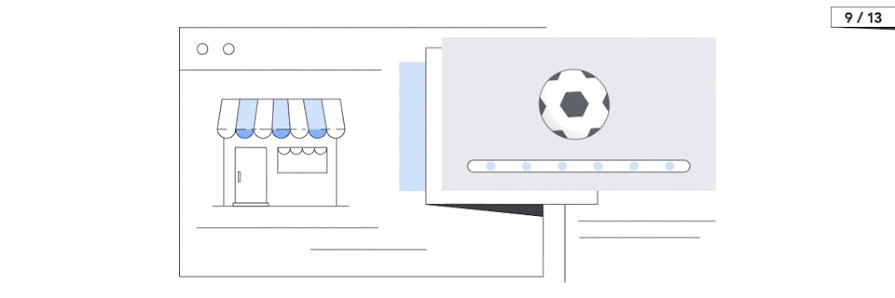
After successfully setting up your Google Merchant Center account, you must link it to Google Ads to begin running advertisements.
- In Merchant Center, click the three-dot icon in the upper right corner, select Link Accounts, then choose Link AdWords.
- Enter your Google Ads account ID and click Send Request.
- Once Google approves the connection, you can use the products uploaded in the Merchant Center to create shopping campaigns in Google Ads.
Step 5: Set Up a Google Shopping Campaign in Google Ads
The final step is to create a Google Shopping campaign within Google Ads.
- Sign in to Google Ads and select Create a New Campaign.
- Choose a campaign objective, such as Sales, Website Traffic, or Leads.
- Select Google Shopping Campaign and link it to the Google Merchant Center account that was previously set up.
- Choose a campaign type, including:
- Standard Shopping Campaign.
- Smart Shopping Campaign.
- Configure the ad group settings and enter a campaign name for easy tracking.
- Select a bidding strategy, such as:
- Manual CPC (Cost-Per-Click).
- Maximize Clicks.
- Enhanced CPC.
- Specify your daily budget for the campaign.
- Define the target location for ad display, which can be nationwide or limited to specific regions.
- Click Save Campaign and wait three to five days for Google to review and approve your ad.
Essential Considerations for Google Shopping Ads
1. Carefully Select Products for Advertising
Avoid uploading your entire product inventory to Google Merchant Center when starting out. Instead, choose best-selling products with high-quality images and competitive pricing to attract potential buyers. Once your initial campaign performs well, you can gradually expand your product list.
2. Optimize Product Data for Better Visibility
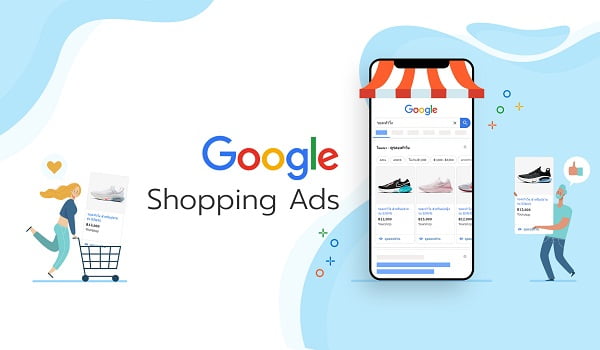
Google prioritizes products with complete and detailed information. Ensure you provide accurate product titles, descriptions, pricing, unique identifiers (GTIN, MPN, Brand), and SEO-friendly content to improve ad performance.
3. Enhance the Shopping Experience on Your Website
The success of Google Shopping ads largely depends on your Website’s user experience. Your e-commerce website should:
- Be mobile-friendly to accommodate shoppers using smartphones.
- Use SSL encryption (https://) for security compliance, as Google Shopping requires.
- Optimize page load speed to prevent slow browsing, which could impact conversions.
4. Use High-Quality Product Images
Product images are crucial in determining click-through rates for Google Shopping ads. Make sure to use high-resolution images with a white background, accurate colors, and precise product details to attract customers effectively.
Final Thoughts
Google Shopping Ads is a powerful tool enabling e-commerce businesses to reach potential customers quickly and effectively. Following these setup steps and optimizing your campaigns can significantly improve conversion rates and increase sales.
If you want a streamlined fulfillment or dropshipping solution, Hacecommerce offers automated order processing, cost-effective logistics, and enhanced business efficiency. Start optimizing your Google Shopping ads today for better results.
Additionally, Hac Ecommerce offers a range of comprehensive services designed to support and empower businesses operating in the POD (Print on Demand) industry. These services include fulfillment solutions, payment account rentals, and design cloning, all of which are tailored to meet the unique needs of entrepreneurs in this niche.

